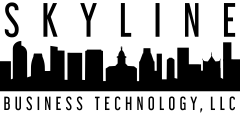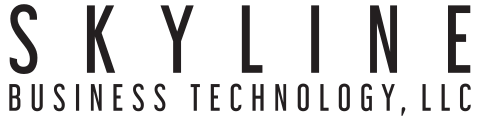Helpful Ideas for Using the New Microsoft Lists App for Business


Whenever Microsoft brings out a new app in the Microsoft 365 platform, you can bet that there are plenty of ways to use it to improve your workflows.
One of the newest that was just launched at the end of the summer was Microsoft Lists.
This is an app designed to improve business processes through simple, dynamic lists that can be used in multiple ways.
These lists go beyond just a checklist of activities. They can be used for things like tracking customer support tickets, automating an employee onboarding process, and much more.
From managed services to cloud support, business technology is the heartbeat of any Wabash, Indiana company. But just like everything else, it has to be used efficiently and in a cost-effective way.
Due to the pandemic, cloud spend has been surging, but unfortunately many companies don’t do it strategically. It’s estimated that wasted cloud spend will be over $17.6 billion in 2020. This waste is due to things like overspending on applications that aren’t needed and non-productive applications.
A smart way to optimize your cloud infrastructure is by fully utilizing tools and features that are already in a platform you’re using, like Microsoft 365. Especially if that platform keeps adding new capabilities!
Microsoft Lists is one of those apps with a lot of capabilities that can help you streamline and can potentially replace some of the other cloud subscriptions you have.
Microsoft Lists: What It Is & Where to Use It
Microsoft Lists is a new app for business and enterprise users of Microsoft 365. Rollout began at the end of July 2020 and was expected to be completed by the end of August.
Don’t let the name “Lists” fool you, this is much more than another task list app. Microsoft Lists is designed to be an automated way to run several types of workflows, and can be accessed via desktop or mobile app or from within Microsoft Teams.
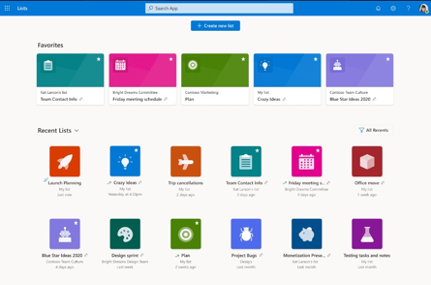
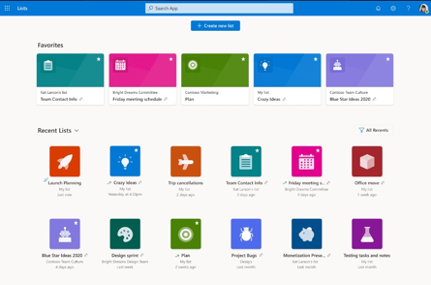
Some of the features that make Lists much more than just a task list include:
- Rules: You have the ability to add rules to lists that can automate status and value changes and automatically send notifications about list activities.
- Teams Integration: Lists can be used within Microsoft Teams, allowing people to collaborate on a list inside a conversation.
- Automation: Lists can be connected to other Microsoft apps such as Power Automate, SharePoint, and Power Apps.
- Creation Options: You can create lists from ready-made templates, from a spreadsheet, or from scratch.
- Custom Views: There are several custom views that allow you to see your list the way that works best for your needs, including in a card style view with image.
- Sharable & Trackable: You can share lists with anyone and assign people to various tasks on a list. Everything is trackable and status updates can be automated.
There are several ways that you can use Microsoft Lists in your business workflow that can improve productivity, help you replace manual processes, and may just allow you to save money by replacing other tools.
For each of these uses below, Microsoft Lists has a ready-made template you can use.
Track Customer Service Tickets
You can avoid needing a cumbersome CRM program by tracking customer support issues with a dynamic list in Microsoft Lists.
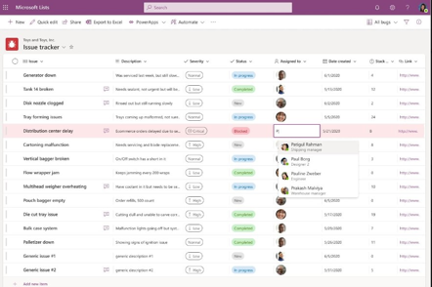
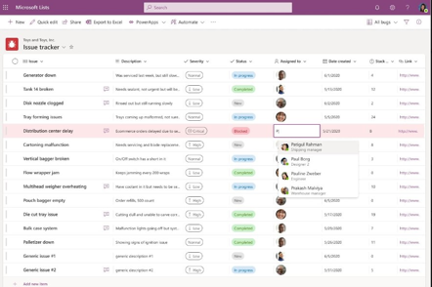
Use descriptions on list items for things like severity of issue, due date, and status.
Keep Inventory With Visuals
Looking down a long text list of inventory can make it difficult to zero in on the exact item you need. Microsoft Lists has a card view that you can use with the asset manager list template.
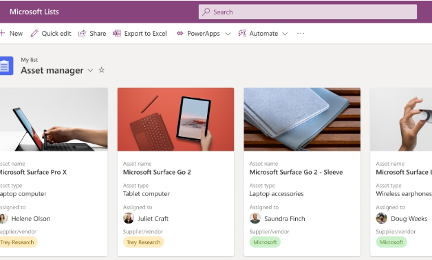
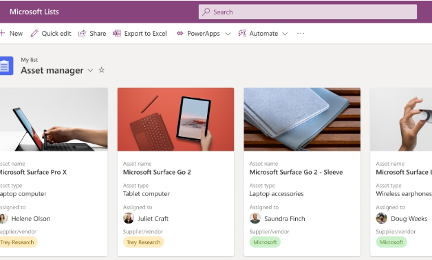
This makes it simple to see in a glance the inventory item you need, and you can include details like which user is assigned each asset.
Event Itinerary List
Instead of using a complicated project management app to track a calendar-based itinerary, just use the calendar view in Microsoft Lists and you can easily see how each list item falls on your timeline.
The event itinerary list template can be used for things like live webinar event planning or project launch task activities.
Onboarding Checklist
When onboarding new employees or vendors there is typically a list of steps that each one has to go through. You can make this process easier and keep track of where each one is by using Microsoft Lists for your onboarding checklist of activities.
Using automation, you can automatically notify someone when a task is completed, and the next task needs to be done. For example, HR can be notified when an employee finishes security training with the IT team and should be issued a company mobile device.
Get Help Taking Full Advantage of Your Technology
Are you taking full advantage of the cloud applications and other technology you use? Skyline Business Technology can help you optimize, automate, and lower costs at the same time you’re improving productivity.
Contact us today to schedule a consultation. Call 260-225-3133 or reach us online.